Set up Apache with userdir and PHP
Why?
I wanted to setup a webserver on my local system with PHP enabled to do some fiddling around.
The process on Debian is quite simple… so simple that you just need to install the packages and everything will already work - given you put your PHP script files under /var/www/html.
But in this case I wanted to enable the userdir option with the possibility to run PHP scripts from it.
So, let’s get right to it!
Installing needed packages
Using Apt, all the packages are readily available for us in the Debian repositories.
$ sudo apt install apache2 php libapache2-mod-php -y
Done. The next step will be setting up user directory.
Userdir setup
All we basically need to do here is creating the directory “public_html” on our home directory.
$ mkdir ~/public_html
Note: This can be changed, if one so desires. Have a look at the following config file:
/etc/apache2/mods-enabled/userdir.conf
For Apache being able to access the directory we just created, we need to make sure that there are execute “x” permissions on the parent directory.
Fixing this is simple:
sudo chmod +x /home/USER/
Attention: This might be a security issue!
Think about this before blindly copy pasting the command*. You can always change the location and name of the userdir! (See note above)
Finally we need to make sure the userdir module is loaded.
$ sudo a2enmod userdir && sudo systemctl reload apache2
Now, on to the next step.
Configuring PHP
By default, PHP is not enabled when leveraging the userdir module. To change this behaviour we need to edit a config file.
sudo vim /etc/apache2/mods-available/php8.2.conf
A snippet from the given file:
# Running PHP scripts in user directories is disabled by default
#
# To re-enable PHP in user directories comment the following lines
# (from <IfModule ...> to </IfModule>.) Do NOT set it to On as it
# prevents .htaccess files from disabling it.
<IfModule mod_userdir.c>
<Directory /home/*/public_html>
php_admin_flag engine Off
</Directory>
</IfModule>
Comment the entire IfModule block like shown below.
#<IfModule mod_userdir.c>
# <Directory /home/*/public_html>
# php_admin_flag engine Off
# </Directory>
#</IfModule>
After altering the config, make sure to reload Apache so the changes are taking effect.
$ sudo systemctl reload apache2
Creating a test script
Anyone familiar with PHP has there own way to test if script execution is working.
I personally like to call phpinfo() to see if all is well.
Create a new *.php file in the directory:
$ touch ~/public_html/test.php
The content of my file will be as follows for example.
<?php
phpinfo();
With this all done it is time to test if everything works.
Testing out PHP
It is finally time to see if PHP scripts can indeed be executed. Simply pull up your favorite browser and navigate to the given URL:
http://localhost/~USER/test.php
Note: Make sure to use your username instead of USER.
If everything is right you will see a similar output as I do.
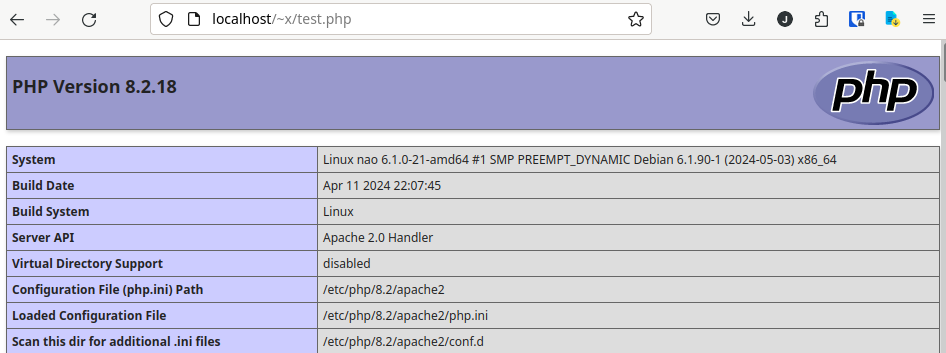
Closing words
Setting up Apache with PHP certainly is not a hard task. Debian makes this quite easy.
Depending on your needs this might be all there is to it.
EOF …for now.
Stay Open!